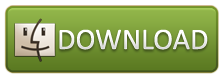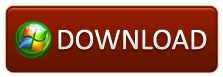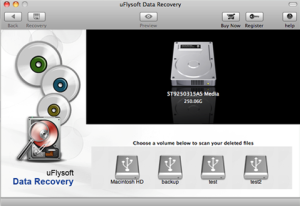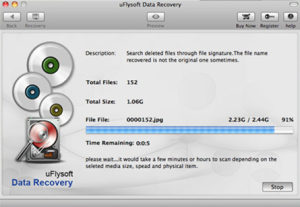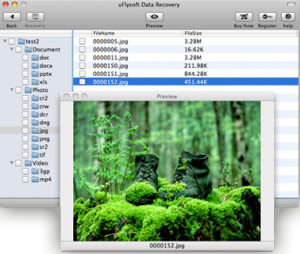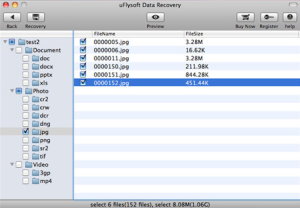Information about Lost Photo Recovery from Mac OS/Windows OS
Are you looking for the best way to recover deleted photos from Mac or Windows OS computer hard drive? Here we recommend you the professional Lost Photo Recovery program. Just follow me to find more about it.
In our daily lives, people will always receive some precious photos or receive the photo message from their friends, families or their lovers so that they could keep the treasure memory. However, it is quite possible to lose them when you delete them by mistake or lose them because of the accidentally operation on your device. When you really lose them, what will you do to get them back? Ask your going to ask your friends to send you a copy? Perhaps you will or your friends have the backup, but what if they don’t have? It is just so terrible and trouble. In fact, you can do the lost photo recovery by yourself first-check the Trash Bin or the Recycle Bin, if the lost photos are there, you can just cilck few buttons to get back them. However, problem comes: what to do if you just clean up your Trash Bin or Recycle, even you just lose the photos from your movable device?
Here is a very good approach for you. You can turn to a professional Lost Photo Recovery tool for help. Here I recommend you uFlysoft Data Recovery for Mac or uFlysoft Photo Recovery (for Windows users), which enables you to get back your photo or picture messages while not lost files exist in your Mac or Windows OS computer even the moveable devices.
Steps to Recover Deleted Photos by uFlysoft Recovery Tool
You can now download the free trial version of uFlysoft studio software to have a try. We offer you both the Mac or Windows OS version, just download the suitable version according to system of your computer. Here, I will take uFlysoft Data Recovery Mac version as an example.
Step 1. Select and scan a partition or drive where your lost data located.
A list of partitions found on the drives or other storage media found by the Mac data recovery software will be displayed. For mobile or camera, it will be recognized when it is set as PC mode. Or you can connect it to PC via card reader. Select the one that your lost files located.
Click ‘Scan’ to start scanning for files.
Step 2. Preview and find out the files you Want to Recover.
After scanning is finished ,select the file you want to preview. (Only the photos can be preview.)
Click ‘Recovery’ to proceed recovery operation and in a few minutes later, your lost photos will be back to you again.
Kindly Tips: Not only recover lost photos, but also recover such as video/audio files, Word Document, Excel files by uFlysoft Data Recovery for Mac! And it can recover any lost data from your digital camera memory card, CF card, External Drive, USB Drive, and more.