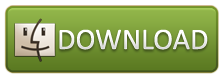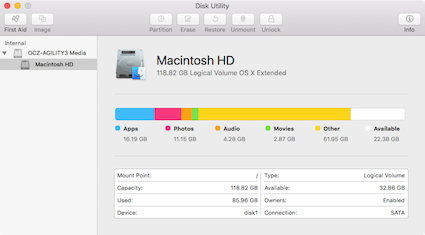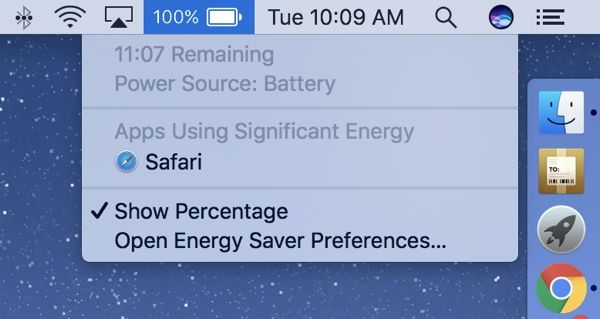Easy Way for You to Restore Lost Media Files from Camera on Mac OS X
Accidentally delete or format all photos or videos off your digital camera due to a careless operation? Or lost photos or videos off your digital camera when transferred to the computer? These really happened during our process of using digital cameras.

It always frustrates us for losing some important photos or videos especially those with precious memories. In this article, I am writing to tell you how to recover photos, videos from camera in easy ways.
Solution 1: Media Data Recovery Program in Camera
Losing data from camera is really common either due to human errors or the defects of the production itself. In order to avoid disaster of this kind, many manufactures put data recovery program in the digital camera so that their customers can easily get back their lost data.
If your camera has this setting, then you are so lucky to recover deleted data from camera through it. However, not all the digital camera has this function, so if you are not the lucky one, go to solution 2.
Solution 2: Media Data Recovery Software
We know that almost all digital camera store photos or videos on a memory card that make it possible for us to recover photos, videos from camera with the data recovery software as long as you haven’t taken any more photos or written anything else to the card. For Mac users, I recommend you use uFlysoft Media Data Recovery for Mac to recover photos from camera on Mac. It is proved to be the most effective camera data recovery. You can recover deleted, formatted, or corrupted photos, videos from camera on Mac OS X 10.8 Mountain Lion, Mac 10.7, 10.6 and previous.
Free Download Here:
Below I will show you how to recover deleted photos from digital camera on Mac step by step, and these steps can also be used to recover videos files from camera on Mac.
Step 1: Ready to recover deleted, formatted, or corrupted photos
Download and install uFlysoft Media Data Recovery for Mac on your computer and connect your camera to your Mac.
Tips: It is advisable to take the memory card out of your camera, load it on a card reader and then insert it to the USB port on your Mac.
Step 2: Select your camera/card to scan.
Select your camera or memory card and then click button “Scan”. (If you want to recover the local drive media data, just choose it to scan.)
Step 3: Preview, recover and save.
After scanning is finished, you can preview the recovered files (only the photo files can be previewed). Then you can choose the files you want and click button “Recovery”. After recovery is finished, save your recovered data to a safe place.
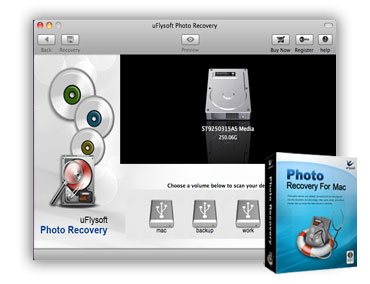
OK, all done. So easy for you right? One simple way, few clicks, all your media files back to you again.
Care for More
Not only for Mac OS, uFlysoft studio also cares for the Windows OS user, if you are using Windows OS computer and also want to recover lost media files under Windows OS, just try the uFlysoft Media File Recovery Software for Windows.