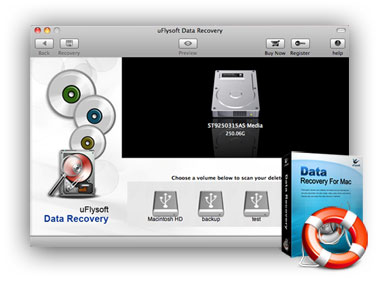Mac Word Document Recovery-Recover Mac Word Document in A Good Way
The Article Not Gibberish! Just let me take you to solve the Word document loss problem and recover lost Word document on Mac easily. Once you found the Mac Word documents are gone. You can:
1) Look in your trash for a “Recovered items” folder;
2) Go to the Finder, select Go > Go to folder, type /private/var/folders and look for files named “Word Work File” inside a “Temporary items” folder. Option drag files or folders to the Desktop (or anywhere else) before dropping them on Word’s icon. Don’t delete anything!
However, the chances of finding anything useful are remote.
To avoid losing Word document in the future, save your files as soon as you create them. To reduce the chance that this will happen again, follow uFlysoft studio tips to solve file loss problem.
Three Important Tips for You
AutoSave: This functionality is not currently offered by Word, where the only AutoSave available is your fingers. Lion offers AutoSave in Lion-aware applications (how it works depends on each application), which can actually be destructive if you enter temporary changes that you don’t intend to save (as in “Let’s see how this picture would look here” or “How many words remain if I delete this?”). For Lion’s AutoSave to kick in, you first need to save the document.
AutoRecovery: Pros: Let you recover Mac Word Document changes to a file if Word crashes, in which case Word will offer to recover Word file after reopening.
1) If the file was never saved, there will be nothing to fall back on, because AutoRecovery is only triggered for documents already stored on disk.
2) If your file gets corrupted but Word does not freeze, there is a good chance that the corruption will carry over to the AutoRecovery file.
3) After you quit Word normally, all AutoRecovery files get deleted.
Pay attention-AutoRecovery is not an AutoSave function:
1) If you’ve never saved your Word document (it is still unnamed) and Word crashes, you will lose all your work, whether AutoRecovery was enabled or not.
2) If a Word document contains unsaved changes and you attempt to close it, Word will ask you to save changes. This will be your only chance to get the document on disk, whether AutoRecovery was enabled or not.
3) If the document is on disk and AutoRecovery is enabled, Word will periodically save temporary files that will be used to rebuild your document only if Word crashes. After you quit normally, these files disappear.
AutoBackup: This is a Word feature that keeps a copy of the saved file, although one version behind (this file is named “Backup of…”). If you leave the feature permanently on, within a couple of days you’ll be finding “Backups of…” all over your disk. Despite that, it’s the best choice, particularly when working in large documents that you cannot afford to lose. However, you still must do manual saves (and no save means no backup).
What if the Ways above Do Not Works?
No need to worry, uFlysoft studio still have a good way to help you to recover lost Word document from Mac–uFlysoft Mac Word Document Recovery Software. Only few steps-run it, select path where your Word files were stored to scan and recover, choose a safe place to save the recovered Word files. OK, done! That’s it, that’s is so simple for you to handle this software. So just come and have a try on it.
For More information about uFlysoft studio software please come and visit our official website>>http://www.uflysoft.com
Add a Comment
You must be logged in to post a comment.