How to Recover Deleted or Lost Files on Mac with Data Recovery Software
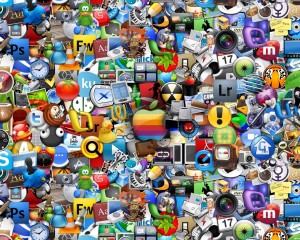 Apple gave a new dimension to Macintosh operating systems by adding the utility ‘Finder’. Mac systems are appreciated for their cutting-edge technology and efficiency. The Finder added another feather to it in terms of interactive graphical user interface. Finder organizes almost everything on a Mac system and is used as the default file manager. Hence, from creation of a file to its deletion, you have to interact with the Finder. However, sometimes while deleting or even just dragging a file to the trash, Finder doesn’t ask for confirmation and immediately deletes the file. Be it an accidental deletion or a predetermined one, the above situation leads to data loss and you have to look around for a good Mac recovery software so that you can success in recovering the lost Mac data.
Apple gave a new dimension to Macintosh operating systems by adding the utility ‘Finder’. Mac systems are appreciated for their cutting-edge technology and efficiency. The Finder added another feather to it in terms of interactive graphical user interface. Finder organizes almost everything on a Mac system and is used as the default file manager. Hence, from creation of a file to its deletion, you have to interact with the Finder. However, sometimes while deleting or even just dragging a file to the trash, Finder doesn’t ask for confirmation and immediately deletes the file. Be it an accidental deletion or a predetermined one, the above situation leads to data loss and you have to look around for a good Mac recovery software so that you can success in recovering the lost Mac data.
The problem:
You deleted a file a few days ago that you just realized you still need! And on top of that you already emptied out your Trash Bin, so there’s nothing there! In fact the operation system does not actually DELETE the file off the hard drive, it simply deletes the reference to the file.
For example, when you go to a library to find a book, you usually go to the index catalog and find the aisle number for your book. If you delete the index that tells you which aisle that book is located at, the book is still there, but no one may ever find it again! That’s the same way deleting works: The index to that file is deleted, but not the file itself.
Resolution:
 This situation has no other solution except to restore your data from the updated backup. In case, backup of your data is not available or occurrence of any error has prevented the backup to restore the data, the situation gets really worth worrying. However, with the help of any available Mac files recovery software, you can try recovering the deleted data.
This situation has no other solution except to restore your data from the updated backup. In case, backup of your data is not available or occurrence of any error has prevented the backup to restore the data, the situation gets really worth worrying. However, with the help of any available Mac files recovery software, you can try recovering the deleted data.
These Mac data recovery utilities have inbuilt algorithms that search the data with advanced techniques and recover all your lost or inaccessible data with ease. Moreover, powerful Mac data recovery utilities don’t even require much technical knowledge and their operation is smoother than you have ever imagined.
Steps to recover data
Once you choose uFlysoft Data Recovery for Mac, all you need to do is to follow the steps below:
1. Install this free download data recovery software on your Mac.
2. Launch the program and choose the hard disk where your lost flies were stored before and start scanning.
3. After scanning finished, you can preview your lost files, you can choose which you want to get back and then click “Recover”, you will find the lost files coming back to you again in a while.
Tips
1. To back up the files so that you can avoid the data loss problem happen again, use the storage device such as USB drive or external hard drive is a good choice for you.
2. If you meet the file loss situation again, stop using the Mac or storage device right now, use another computer to process the files recovery.
3. You may also check another post to get detailed article about data recovery information.
Add a Comment
You must be logged in to post a comment.
