Restore Deleted or Lost Files on Your Mac
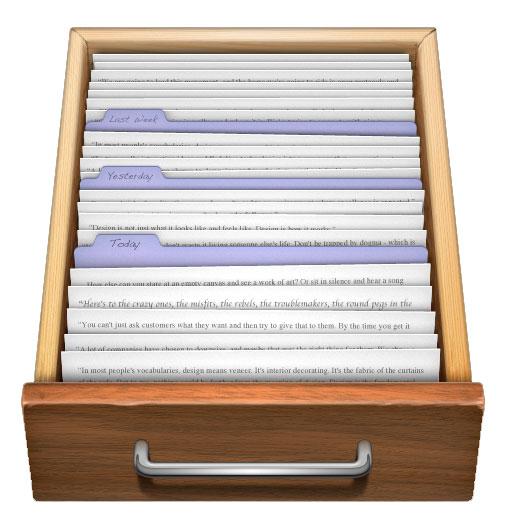 As a computer user, the most disastrous thing to you must be the important files were deleted by mistakenly operation. There is no doubt that it is very upset the files which were built up for work by yourself had gone. So the first thing you may consider to do is that to see if it is possible to recover the deleted files.
As a computer user, the most disastrous thing to you must be the important files were deleted by mistakenly operation. There is no doubt that it is very upset the files which were built up for work by yourself had gone. So the first thing you may consider to do is that to see if it is possible to recover the deleted files.
Generally speaking, if there is not so much operation on your hard drive where the files were lost form, the files may have the possibility to be got back. Now let’s see how can we recover the lost files from 3 situations that may make the file loss happen.
Still in the Recycle Bin
This situation is familiar to most of us. Only thing you need just a little bit skill of using a computer then you must know when the files are deleted, they are not really gone. They are just lying in the recycle. All you need to do is to go to the recycle bin and then drag them back to the place where they were belonging to.
Empty the Recycle Bin
This may happen mostly in our daily lives and what we need to pay attention to. Emptied the recycle bin (or delete the files directly but not drag them in the recycle bin) means the files are gone forever to many users of us. Actually the “deleted files” are still remaining in the hard disk, as long as you did not do any read or write on your hard disk, the files can still be recovered easily by modifying the registry. (If you are using Windows PC.)
Click “Start”, and then click “Run”, type in “registry”, find out “HKEY_LOCAL_MACHIME/SOFTWARE/microsoft/WINDOWS/CURRENTVERSION/EXPLORER/DESKTOP/NemeSpace”. Right-click and choose newly built, then you find that you just build a new little folder, rename it to “645FFO40—5081—101B—9F08—00AA002F954E”, and then rename the right side “default” to “Recycle Bin”, quit the Registry. Restart the computer and then you can see your deleted files and get them back.
Do the Read/Write Process or Formatting Hard Drive after Deleting Files
What about the Mac? How about you just met the situation like the subtitle? If you met the situation, you can try the professional data recovery software to process the file recovery operation. Here we recommend the uFlysoft Data Recovery for Mac and we will take the Mac version as an example to show you to perform the operation for solving Mac data loss problem ’cause the Mac computer is a little bit complicated than Windows PC. (At least I think it is.)
 uFlysoft Data Recovery is a powerful data recovery program which helps you to recover the deleted files. And the important thing is that uFlysoft Data Recovery for Mac won’t do the read/write process. The thing it will do is to rebuild the partition in your hard disk so that the data can be saved safely. No matter what reasons make you lose your files such as virus infection or formatted a hard drive, you can use this program to get lost files back easily. Follow up the easy 3 steps below to process the data recovery:
uFlysoft Data Recovery is a powerful data recovery program which helps you to recover the deleted files. And the important thing is that uFlysoft Data Recovery for Mac won’t do the read/write process. The thing it will do is to rebuild the partition in your hard disk so that the data can be saved safely. No matter what reasons make you lose your files such as virus infection or formatted a hard drive, you can use this program to get lost files back easily. Follow up the easy 3 steps below to process the data recovery:
1. Download and install the software on your Mac first but remember that don’t install it on the path where your lost files were stored before to avoid the data overwrite situation;
2. Launch scanning and target which files you want to recover after the scanning is finished (Pay attention: only the photo files can be previewed.)
3. After you choose which files you want to recover, click button “Recovery” and wait for a while (the time you need to wait is based on the files’ size and quantity, if the size is large and the quantity of files are huge, it may take you a long time.)
OK, now you may find that you just finish the data recovery process. But why not don’t use the file recovery software ever? Build a backup is a good habit to protect your files from data loss situation. But if you still need more details about data recovery you can visit this.
