How to recover deleted items from Microsoft Outlook on Mac
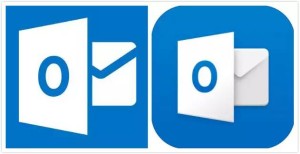 Have you ever had trouble recovering deleted contacts or items from your Microsoft Outlook account on Macintosh? You should strongly consider using a number of recovery tools to bring your outlook back to normal. Rather than potentially missing out on connections are losing data that is important to your business or personal life, there are some ways that you can get your Microsoft Outlook data back. Use these top strategies for quick recovery in your Microsoft Outlook account:
Have you ever had trouble recovering deleted contacts or items from your Microsoft Outlook account on Macintosh? You should strongly consider using a number of recovery tools to bring your outlook back to normal. Rather than potentially missing out on connections are losing data that is important to your business or personal life, there are some ways that you can get your Microsoft Outlook data back. Use these top strategies for quick recovery in your Microsoft Outlook account:
Quick recovery Microsoft tools:
If you have accidentally shift deleted files from other folders or accidentally deleted an entire folder yourself, you can use a deleted item recovery tool within Microsoft Outlook. You will only have access to these tools if you have administrator access on your Macintosh computer but they have been around since the 2007 version year of Microsoft office. Go to the tools option in Microsoft outlook and pick the recover deleted items tool. From there you can recover some of the most recently deleted items from your office folder. If you have already emptied the deleted items folder, you may have to use some other methods for recovering the files.
Regularly use Time Machine:
Using Time Machine to regularly backup files from your office identities folder will ensure that you always have backups of your contacts and some of your most recent e-mails. White opening up Outlook in the dock you can start the Microsoft database utility window and then search the database using the find button. Start typing in some of the files, emails or contact names that you are looking for. By clicking file type and changing it to any you will see any of the potential filenames that are associated with the terms you are searching. If you can happen to find any files on this screen you may be potentially out of luck for this option. Luckily there are some other methods that you can use to recover files if they appear lost through the Time Machine recovery. Remember to regularly backup your contacts with Time Machine to ensure they aren’t lost.
Try a finder search:
Search through Outlook files in Finder and start typing in contact information. If you can find files which are named with the extension .olk14Message you can simply change this extension to a .eml file and then open it with Outlook again. This is especially useful if you’re unable to find an e-mail within the Outlook program. Open up the file in outlook after changing the file extension and you should be able to access all of the data that was found in it.
Try recovery software:
Recovery software is great for recovering lost files, lost contacts and lost emails. Recovery software can often recover a wide range of Outlook files which can be loaded up into the program to recover your data once again. If you only recently lost a number of contact files or e-mails you could consider searching for the name of the file, subject line or contact information so that the software can work at pulling files which were recently deleted on your hard drive. Using the recovery software to find these files and then recover them may take a few minutes but after running this type of software you should be able to access your full Outlook list and enjoy the missing emails and contacts you have been going without.
Keep some of these strategies in mind for recovering some of the lost files that have been accidentally deleted from Outlook on your mac computer.

