Recovering lost PPT file on Mac: A Basic Guide
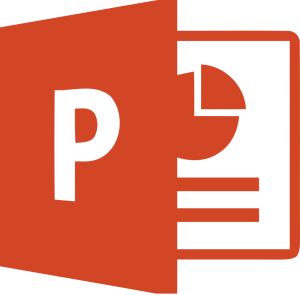 PowerPoint files are one of the most used files today. Both Windows and Mac users use them for different kinds of presentations which mean that in most cases these files are very important. However, there are many situations in which PPT files are lost – accidental crash, accidental deletion etc. Many Mac users who find themselves in situations like this are moving on because they think that these files cannot be recovered, but they are wrong.
PowerPoint files are one of the most used files today. Both Windows and Mac users use them for different kinds of presentations which mean that in most cases these files are very important. However, there are many situations in which PPT files are lost – accidental crash, accidental deletion etc. Many Mac users who find themselves in situations like this are moving on because they think that these files cannot be recovered, but they are wrong.
As we already said, losing PPT files can be a real disaster. People sometimes work for days and include many images, animations, shapes, sound file, media files, banners and other things in their presentation when all of a sudden their Mac crashes. Making a new presentation is very difficult and in some cases, there is simply not enough time to do something like this.
If you are looking for a way to recover your lost PPT file on Mac, you should know that there are two methods that provide results. However, the first one is used when you have lost an unsaved file while the other is used to recover deleted or lost files.
In case you were left without an unsaved PPT file, the simplest way to bring it back is to use the AutoRecover feature. Namely, MS Office comes with an excellent option – it has the ability to save a PPT copy and it does that automatically every ten minutes. You don’t have to do anything to activate this feature because it is used by the program by default. In case you’ve turned it off, it is always a good idea to activate it by accessing the MS office button, opening PPT options, clicking save and checking Save AutoRecover Information. After that, just write down a number of minutes (10 or even less). In this way, whatever happens, you won’t lose much work. In case your Mac computer crashes and terminates PPT without saving it, you can recover your work the next time you start the program. The program will automatically ask you whether you want to recover the lost file. On the other hand, you can also perform a search on your Mac (look for Office X AutoRecovery folder and the file should be there.
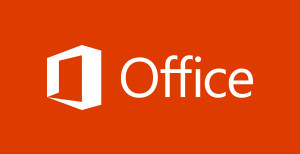 In case you simply cannot find your auto-saved file or you have deleted it by accident or on purpose but you want to bring it back, you can use a specially designed PPT recovery application. It is good to point out that there are many different tools like this, so stick to the ones that have many positive reviews.
In case you simply cannot find your auto-saved file or you have deleted it by accident or on purpose but you want to bring it back, you can use a specially designed PPT recovery application. It is good to point out that there are many different tools like this, so stick to the ones that have many positive reviews.
In addition, look for software that has the ability to recover PPT files regardless of the PowerPoint version you are using. It is good to point out that the vast majority of these software solutions are not focused strictly on recovering PPT files, but they can recover a wide range of office files as well as videos, images, audio files etc.
