Fix MacOS Sierra Update
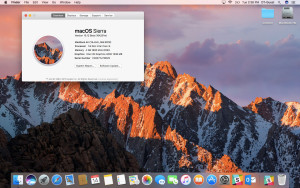 If your Mac OS S update has become stuck or has failed, you may not know exactly what to do next. The Mac OS S update is an excellent addition to any Macintosh computer and if you are having real difficulty with the process of installing this update, you may need data recovery for Mac.
If your Mac OS S update has become stuck or has failed, you may not know exactly what to do next. The Mac OS S update is an excellent addition to any Macintosh computer and if you are having real difficulty with the process of installing this update, you may need data recovery for Mac.
Whether you decided to install components on your external drive and you now need to recover a formatted external hard drive, or you are having trouble with actually patching the existing files, there are some methods you can use to fix the Mac OS sierra update when it is not applying correctly.
Before installing:
Before you attempt to patch your Macintosh computer and install the Mac OS sierra. It could be a very good idea to do a bit of cleanup first. Taking some time to clear out old files or potentially even format your external drives for extra storage will ensure that the installation will go much faster. If you have accidentally deleted files from your Macintosh computer, keep in mind that there are programs you can use for recovery of a formatted external drive as well as for data recovery on Mac OS.
By cleaning out some old programs and freeing up applicable space for the new Mac OS Sierra the process of actually installing the new patch can be done much more manageably. The Rainbow wheel may be all that you see if you haven’t spent time cleaning out your Mac or if the installation ends up taking an extended period.
If your OS sierra is frozen:
If you have been installing mac OS Sierra and the installation has stuck without any type of movement, there are some ways to fix this problem. Many people freak out when the installation does not go through fearing that their mac could be lost without an operating system. Your Macintosh computer can recover lost files and generally even if the installation freezes you can restart your Mac and get it to start the installation from its last restore point. Be sure to press the Command L button to begin with and this will give you the status of the current installation. By restarting your Macintosh computer and checking the log with command L again you can see if any progress is going to be made. If you are still having trouble you can consider holding shift during restart to launch your Macintosh in safe mode. Sometimes updating the operating system while in safe mode can give you a better chance at the full update.
If you continue to have issues after installation:
 A common problem that you may experience after sierra launches is a lower battery life, decreased storage as well as slower Wi-Fi and a slower computer. There are some methods that you can use to potentially fix this especially by eliminating some of the processes that Sierra takes up or rolling back your Macintosh with some of its original files.
A common problem that you may experience after sierra launches is a lower battery life, decreased storage as well as slower Wi-Fi and a slower computer. There are some methods that you can use to potentially fix this especially by eliminating some of the processes that Sierra takes up or rolling back your Macintosh with some of its original files.
Data recovery on mac with the help of software could be a great way that you can restore your old operating system and bring your Mac back to normal if you have applied this patch and you don’t like it. By rolling back your Macintosh computer before the update you can make sure that all your files will be preserved and that you can enjoy your mac before this update. This has become fairly common for people that have older style Macintosh computers that simply can’t handle the extended RAM requirements of Sierra.
If you are having trouble with Sierra you should strongly consider data recovery for Mac or creating a backup so that you can recover from an external hard drive. Do this before applying Sierra so that you can always roll your Macintosh back!
