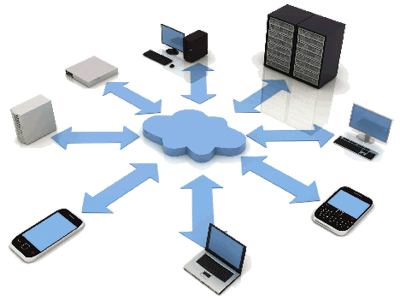How To Recover Data in a Formatted Mac Hard Drive
Introduction.
If you have accidentally formatted useful files in your hard drive you should not panic as there is software that will help you recover your them. Formatted data can be retrieved from the hard drive so long as you didn’t choose a “secure erase”. Formatting a drive does not replace the data in it with zeros instead the data is hidden and other data can be overwritten on it. Once you realize that you have formatted your files you should stop using the drive otherwise you will be overwriting the information you want to recover. The hidden files can be scanned and retrieved with the use of data recovery software. Below are some of the steps you can use to successfully retrieve your files from any hard disk, USB, phone card and other drives using Mac;
1. If you have backed up your files you can easily access your files in the backup files. If you have not backed up your files go back to the disk utility and make the disk one partition. Make sure you have not selected other options here as you may completely erase your the disk and have all data overwritten with zeros.
2. Download and install a data recovery software.
There many data recovery software available for downloading some for purchase and others for free. There are many Mac data recovery software such as uFlysoft data recovery, Disk drill, EaseUS data recovery, Data Rescue 3 and Filesalvage. Do not download and install the software to the drive you want to recover as this will overwrite the information you want to recover. You will also need another drive to recover the files to. Install the software on another drive and not on the victim drive.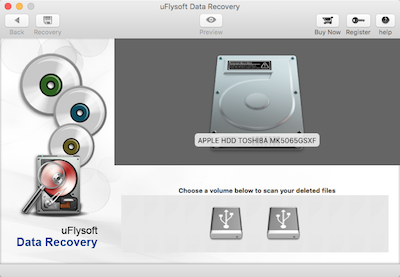
3. Scan the formatted drive for lost data.
After installing the data recovery software launch it to scan for the available drives. Select the entire victim to make sure it is scanned even in the empty spaces where old files might exist. Click on the recover and let it scan to finish.
4. Recovering formatted data.
After scanning the disk review the recoverable files found. Examine the files closely as the correct file names might not have been recovered. Once you get the file you want to recover select it and click on the recover button. Select where the files will be recovered to. After all the files have been recovered you can use the victim drive to save new files including the recovered files.
Apart from accidental formatting, you can opt to format your drive for various reasons such as the deadly virus. Before formatting your disk it is advisable that you take a back up for the important files. Taking a backup in advance ensures that you will have all your files 100% secure even if you accidentally format the disk. Cloud backup is more reliable as you will be able to access your files in another device in case your disk is completely damaged.