Mac Data Recovery Q & A
Q. My hard drive has been formatted since a long time and cannot recover the files on it, what can I do?
A. Yes, you can recover the data.
When the hard drive is fixed, you will find that you got a "new" hard drive-all the files are not in the hard drive anymore. But this doesn't mean you can not recover files.
Data recovery is a process in which a software is used to retrieve inaccessible data from a storage device such as a hard drive, memory card, pen drive, etc. Retrieval of data may have to be done if the hard drive crashes suddenly, the data is automatically deleted due to a virus, unknowingly deleted by yourself, or the files are corrupted. The primary task of data recovery software is to scan the storage medium to find lost files. Data recovery software has several different recovery algorithms, including Undelete Protected Data, Quick Scan and Deep Scan. It will run through them one at a time until your lost data is found.
I always consider that fix the hard drive like formatting the hard drive. The operating system will not really delete the files. It just delete the catalog and free up the space of the files so that there is enough space for you to store the new files. But if you put new files into this drive,the new files will occupy the the space which is belonging to the "deleted files", this is the so called data overwritten situation.
Once this happens, you will lose the chance to get back your files.
Q. I clean up my Trash Bin and then find that some files are still needed. How to recover the already emptied files?
A. Many users will consider that after emptying the Mac trash, the files which are in the trash are all gone. Bye bye files. Is that real? No, it is not. Users can still have the chance to get the files back.
So I would like to talk about why the files can be got back.
After you delete files or empty the Mac trash, the files are not really deleted. When you operate the deletion command, the operating system is going to free up the space of the files so that this space can be used by any new files you will put into the drive later. At this moment, the files are not available to be read or wrote, and you cannot find them anywhere on your hard drive. There is still chance for you to get it back. But if you put any new files into the path where the lost files were stored before, you may cause the data overwritten situation and you will lose the chance to recover the files.
Why? Because the new files may take the space of the “deleted files”,once they take the space, the “deleted files” which can be recovered before the data overwritten happen will be lost forever.
So, if data loss happens, remember stop using your Mac (or the storage device which the lost files were there), turn to Google to search the methods to get your data back.
Q. How to find a lost file in Microsoft Office Autorecovery
A. If you are running Office 2011 for Mac (whether as part of Office 365 or not) the correct path to the AutoRecovery-folder is this :
~/Users/username/Library/Application Support/Microsoft/Office/Office 2011 AutoRecovery
And if you are running Office 2016 for Mac (whether or not as part of Office 365) the correct path to the Word 15‘s AutoRecovery-folder(s) is :
~/Users/username/Library/Containers/com.microsoft.Word/Data/Library/Preferences/AutoRecovery/
for PowerPoint 15 the correct path is :
~/Users/username/Library/Containers/com.microsoft.PowerPoint/Data/Library/Preferences/AutoRecovery/
and for Excel 15 the correct path is :
~/Users/username/Library/Containers/com.microsoft.Excel/Data/Library/Preferences/AutoRecovery/
Maybe you can try uFlysoft Data Recovery for Mac, it can recover LOST DATA on Mac only in three steps:
Step 1. Launch the software to scan the device where your files deleted
Step 2: Preview the scan result files and make mark if it is the one you find
Step 3: Recover files



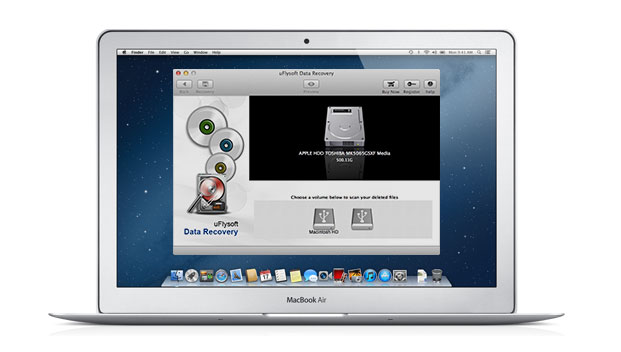
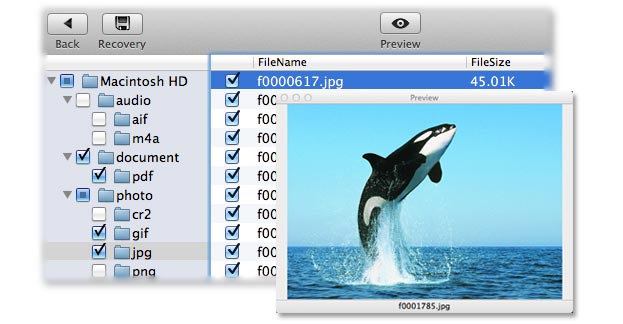
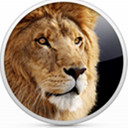









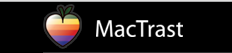







It is worthy to have.
Purchase this App when I accidentally deleted files from my Mac, and also used it for an unreadable usb drive! If do the excellent work! Recover all my lost files
back.