How To Do Excel Files Recovery on Mac?
Every Mac owner has suffered freezes, sudden crashes, and the most dreaded spinning baseball of death. Creating spreadsheets and maintaining statistical data is not an easy feat. Losing it is a disaster that can happen with just one mouse click or keystroke mistake.
Don’t panic when this happens! There is a way to do lost excel files recovery back even when they’ve been cleared out of the Trash Bin. All that is required is an Excel recovery tool to perform a lost excel file recovery operation.
Can You Recover Excel File?
Yes! When you mistakenly delete your Excel file, and even after empting it from your Trash Bin, the excel file is still saved on the hard drive of your computer. It is only marked as deleted and replaceable by new files. If you make the mistake of putting new files in the disk, it will overwrite it. Thus, you can do recovery for Excel before you input new files to the disk to overwrite it.
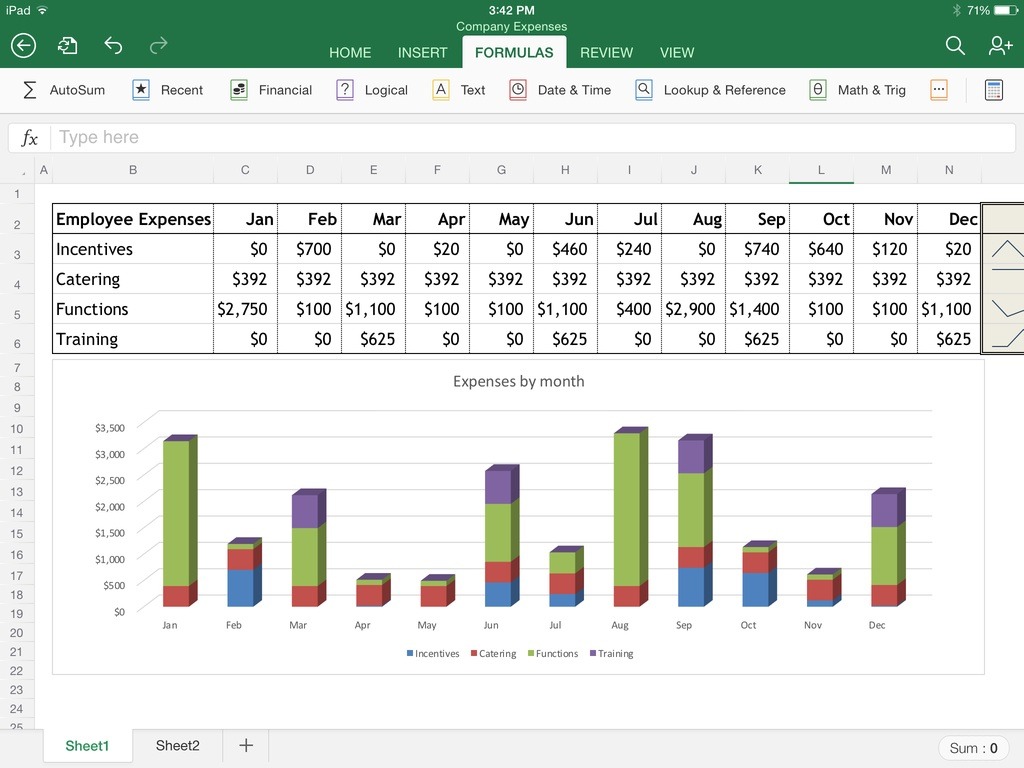
Perform Excel Recovery
It is quite simple to recover Excel files from the Trash bin. You simply need to restore them to the original place. You need Excel recovery software such as uFlysoft Data Recovery for Mac to retrieve Excel file that vanished on your computer. uFlysoft Data Recovery for Mac can completely recover lost Excel documents easily and fast without any quality loss. It is 100% guaranteed and safe to use. With this data recovery software, you can recover your Excel files in both .xlsx format or .xls format, regardless of how it was lost - by accidentally deleting it, emptying the Trash Bin, virus infection, disk corruption, or power failure. Additionally, it supports the Excel documents recovery from computer, USB drive, external hard disk, etc.
Besides recovery for Excel, uFlysoft Data Recovery for Mac also helps to recover photos, videos, music and other documents such as Word, PPT, PDF, Text, Archive, Email, HTML and many more.
Three Steps to Recover Deleted Excel Documents
First, free download and install uFlysoft Data Recovery on your Mac for free. Then launch it. Next, let's attempt the Excel data recovery on Mac together.
1. Select the disk for scan
Select the disk where your Excel file was lost for scan. This Excel recovery software also supports the recovery of removable devices besides the Macintosh HD, as long as your computer can detect them.
2. Find out your lost Excel and Recover
After scanning, you’ll see all recoverable files displayed in the scanning result. Check them to find your lost Excel file and recover. To save time, use the "Filter options" to set the file type and only leave the one you want. Select "Document" as the file type and check "XLS" and "XLSX". Then there are only Excel files left. Check and recover them by hitting on the "Recover" button.
3. Save the recoverable data in a different directory
We highly suggest you save the recovered data in another directory different from the source directory, in case it eventually overwrites the source data. If there is only one partition, simply save the data on a removable device.
More Articles
How to Recover Word Document on Mac?
