How to Achieve Disk Recovery for Mac OS X ?
Whenever you save files on the hard drive of your iMac, you are putting the data at great risk as well as for security. As you may come across many errors cause data inaccessible. And that’s why disk recovery mac comes in need. Now let’s figure out the errors and find ways to achieve hard drive data recovery.
Main Reasons of Losing Files

Human Errors
1. Empty Mac Trash.
2. Mistakenly format hard drive without backup.
3. Lose data after system restore.
4. Make a wrong operation on the existing partitions after installing a new operation system (like Mac OS X in Windows, or Windows on Mac OS X)
Hard Drive Errors
1. The hard drive is logically corrupted or crashed, unable to access the data or files.
2. The partition table is corrupted or damaged.
3. Hard drive becomes inaccessible due to virus attack.
There are still more reasons which causes hard drive data loss. As a matter of fact, you definitely have chances to do Mac disk recovery and there is no physical damage to the hard drive. Then you may ask the way to recover your lost files from Mac hard disk. A hard disk data recovery tool is strong enough to recover data from your hard drive.
First Things We Need to Know-Store and Delete
To recover the lost file successfully, the first thing we need to know is how the files store or delete on a hard drive.
When you store a file in to a hard drive, the operating system will find space on the File Allocation Table (FAT) which marks down the usage of all the space of your hard drive at first, and then write the content of this file on the partition of the hard drive and marks the space is occupied by this file.
When you delete a file, the operating system will not do any operation to the partition which the file is there, but only free up the space for it.
Turn to the file deletion, when a file is deleted, the real file is still there, only the space is free up for the new data and you still have chances to get it back. But if you newly build or put a new file into the partition which is belonging to the old one, the old one will be deleted forever because this action we call it data overwritten.
Now you are clear that you still have the opportunity to recover the lost file.
uFlysoft Data Recovery for mac is the right choice for you to recover deleted, formatted, and lost files from Mac hard drive.
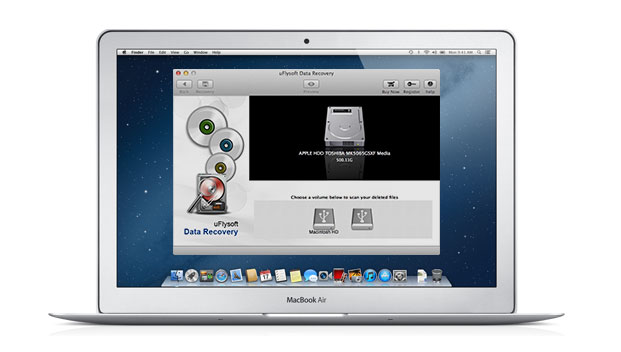
Here brings you the most easy steps to follow to get your data back:
1. Install this free download data recovery software on your computer. (Using Windows PC? uFlysoft studio offer you the media file recovery for Windows users to recover lost photos, video an audio files.)
2. Launch the program and choose the hard disk where your lost files were stored before and start scanning. (If you want to recover lost files from your store devices, just connect it to your Mac and scan it.)
3. After scanning finished, you can preview the found files (only photo files can be previewed), you can choose which you want to get back and then click “Recovery”, you will find the lost files coming back to you again in a while.
See? It’s so easy for you to get back lost files by using this easy-to-use data recovery software.
Tips for Disk Recovery Mac
1. DO NOT install uFlysoft studio Data Recovery for Mac to the same partition where you lost data for avoiding overwriting original data.
2. Before hard disk data recovery, immediately stop using the hard drive and put it in a safe place in case any physical damage may occur.
3. When you are taking hard drive data recovery software to recover files, better save the recovered files to another disk in case data overwriting.

Hot Products
Hot Topics
- How to Get Back Lost Word Document
- Bring Back Your Lost Files after Emptying Trash
- Restore Your Mac Lost or Deleted Files
- Get the Mac Lost Partition Files Back
- Recover Data from Your USB Drive
- Recover Deleted Data from iPod (Mini, Nano, Classic)
- How to Recover Memory Card in Mac OS
- How to Recover Deleted Photos and Music
- Recover Contacts, SMS, Photo and Video Files from iPhone/iPad
- Recover Deleted Data on Apple Computers