How to Recover the Lost Word Documents?
Microsoft Word provides offline access to the applications and programs, with no Sync or real-time saving available. If something happens to your computer, no files will be saved, so you will have to find some recovery methods and programs in order to restore the data. Anything that can make your word document to close or that could force the closure, will lead to loss of the data. But Microsoft has some new features in the office suite that are used for recovering the lost documents, depending which version of Microsoft Word is being used. The word document recovery can be done with certain methods.
Recover unsaved word documents
With the version from 2010, the word document creates some temporary draft of the document you have created before, and this draft can be accessed 4 days after its creation. After that period it will be deleted. If you use this version, then from the “File” option of the menu in the word document you can navigate to “Info” and then you can click on the option for managing the versions. A dropdown menu will appear here from where you can choose the option “Recover Unsaved Documents”. The word document recovery will be finished and you will have your document back.
Recovery of lost word documents
If you have lost some document and you don’t know where to find it on the drive, there are some methods that can help you in the recovery process. The auto-recovery is done on every 10 minutes in case the document suffers from some malfunction or you lose it by some accident. You can change the auto-recovery option to save all of the information, not just to save the information in every 10 minutes.
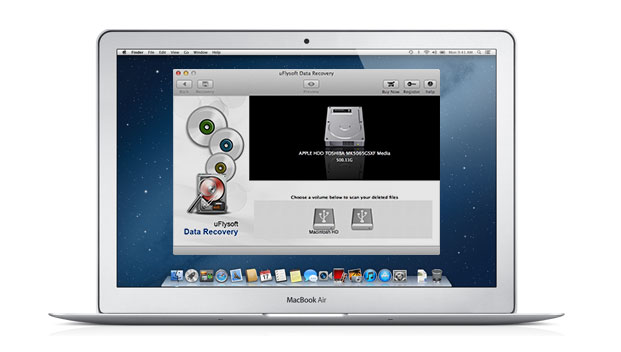
Recovery of temporary word documents
The word document recovery can be also done from temporary files. If you are working on certain document, a temporary file with the same data is being created at the same moment. If the system fails, you will get the chance to recover the information from the temporary file. The temporary files have the extension .tmp, so you can easily recognize it. You need to go to your local disk (C), and then to Documents and Settings, Administrator, Application Data and in the Microsoft folder you will find the file.
Recovery from the Recycle Bin
This is the word document recovery from where you can easily restore a deleted word document. With clicking on the Restore button, you will have the document in the original directory. You can also recover from searching the original document. In the search box you can type the name of your document, or parts of the name and within minutes you will have a lot of word document files with containing the word that you have typed.
Recovering from backup location
The version from 2013 uses this method the most, but the other versions can also use it. In the file menu of the word document you need to click “Open” and then “Computer” and “Browse”. You can find the location of the folder where lately you have saved the file that you are missing and in the list of files you can see the file, it says “Backup of” and the name of the lost word document. With this method you can easily locate your lost document.
Recovery of word document with creation of a document with identical name
This method is used only when you can’t keep track of all your files and when none of the above methods are not helping in the recovery process. You can create a new document with the same name that you have given to the lost one and with the right click on the file, in the Properties section you can choose “Previous versions” and you can see the file you want to recover.
Recovery using software
The Microsoft Word files can be recovered with uFlysoft software that can help you find the lost document easily. It is online tool for Mac and Windows users and you can return the lost file due to disk formatting, deletion or some virus attack. It can be used for recovering other versions of Word documents in easy and simple way.
