How to Recover Lost PowerPoint on Mac
My computer was shut down when it had a problem and I lost a powerpoint that I spent 3 hrs working on. How do I recover this powerpoint?
 PowerPoint becomes more and more popular and important to companies, educational institutions and many organizations to create product presentations, training materials, annual reports, and more. It's really a pity to lose your well-designed PPT presentations especially with great shapes, such as images, animations, tables, sound files, media player files, basic shapes, word art, stars and banners, callouts and every image object, which takes you more energy than time. There is no extra time to rebuild such a PowerPoint again. Is it possible to recover lost PowerPoint file? Yes, you can use PowerPoint recovery software to recover PPT on your mac.
PowerPoint becomes more and more popular and important to companies, educational institutions and many organizations to create product presentations, training materials, annual reports, and more. It's really a pity to lose your well-designed PPT presentations especially with great shapes, such as images, animations, tables, sound files, media player files, basic shapes, word art, stars and banners, callouts and every image object, which takes you more energy than time. There is no extra time to rebuild such a PowerPoint again. Is it possible to recover lost PowerPoint file? Yes, you can use PowerPoint recovery software to recover PPT on your mac.
Operate Recovery PowerPoint
Before do the PPT recovery, there is one thing you need to know. If you lost your PowerPoint by saving another PowerPoint in the same name as it, you can't get back the PowerPoint with original contents in any way, because the original contents have been overwritten by the new one you saved, and you only can get back the modified one.
If your PPT file is not overwritten by new files, it must be stored somewhere on your Mac just you can't see and access it. In this case you can ask the help of some third-party data recover software. Here I recommend you to have a try on uFlysoft Data Recovery for Mac. It is 100% safe and supports the recovery of PowerPoint in any version, including 2011, 2008, 2004 and 2001, no matter you deleted, format or lost it due to other reasons as virus infection, disk corrupted or inaccessible, power failure, etc.
Can it really work? Just take a free trial to scan for your lost PowerPoint files before pay.
3 Steps to Recover PowerPoint File
Step1. Download and install the PowerPoint recovery software on another partition. If there is only one partition on your Mac, you'd better to install it on a removable device. (This is Mac data recovery software, you can try uFlysoft Photo Recovery for Win to get lost media files on Windows PC easily.)
Step2. Run it and select the location where you lost it to scan. After the scanning, confirm if your wanted files are found. You can use the Filter option to set the file type for easier checking.
Step3. Check your target files and begin to recover.
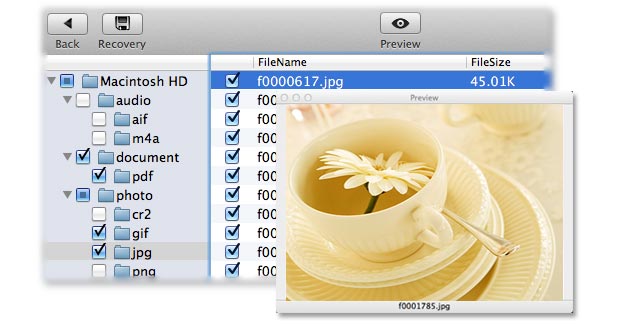
Note: Don't save the recovered data on the original place again. Find another partition or other external disk for it, for safety consideration. More, this data recovery also enables you to recover other documents such as Word, Excel, Text, PDF, Archives, etc. as well as videos, photos and audio files. For more details about data recovery, check our official website by clicking uFlysoft studio.
Related articles:
How to Get Back Data from Hard Drive?
How to Recover Deleted Folder on Mac?
