Recover Lost Data from iMac with Ease
About iMac
The iMac is a range of all-in-one Macintosh desktop computers designed and built by Apple Inc. It has been the primary part of Apple's consumer desktop offerings since its introduction in 1998, and has evolved through six distinct forms.
In its original form, the iMac G3 had a gum-drop or egg-shaped look, with a CRT monitor, mainly enclosed by a colored, translucent plastic case, which was refreshed early on with a sleeker design notable for its slot-loaded optical drive. The second major revision, the iMac G4, moved the design to a hemispherical base containing all the main components and an LCD monitor on a freely moving arm attached to it. The third/fourth major revision, the iMac G5 and the Intel iMac placed all the components immediately behind the display, creating a slim unified design that tilts only up and down on a simple metal base. The fifth major revision shared the same form as the previous model, but was thinner and used anodized and a glass panel over the entire front. The newest iMac uses a different display unit, omits the SuperDrive, and using different production techniques to the older unibody versions. This allows them to be thinner than older models, with an edge thickness of 5.5mm. It also includes a dual microphone setup, and includes SSD or HDD storage, or an Apple Fusion Drive, a hybrid of solid state and hard disk drives. The latest model was announced on October 23, 2012, with release scheduled for November.
Causes of iMac Data Loss
Though iMac is a so high-tech computer, but it also has to face the data loss problem. Today we will bring you to learn about some main causes of iMac data loss and find a good way to achieve “Mac data recovery” operation.
Generally, there are too many reasons can lead to iMac data loss; here we pick out some main reasons.
●Accidentally or carelessly delete files from your iMac
●Lose files when transferring them from store device to your iMac for unknown reason
●Wrongly format or virus infection
●Unexpected shutdown
OK, after learning the reasons above, let’s just find a good way to perform data recovery. Maybe you will ask if we can do so. They had already gone, right? So, how to do it?
A Good Way to Recover Data from iMac
Here I propose you to choose uFlysoft Data Recovery for Mac. It is the most powerful and user-friendly data recovery software for Mac users. It can recover data from deleted, corrupted, formatted partitions and from crashed drives under Mac system. Mac Data Recovery Software may recover files from HFS, HFSX, HFS+ partitions, including all types of files such as PDF, office, cad, image, video, audio, and etc.
What you need to do is just install the software on your Mac, then start the file recovery process. After the software automatically scanned the data in the hard drive, you can choose the file you want to recover. Then the lost date will return in your Mac. Even novice users can handle it very quickly. Below are few steps to follow:
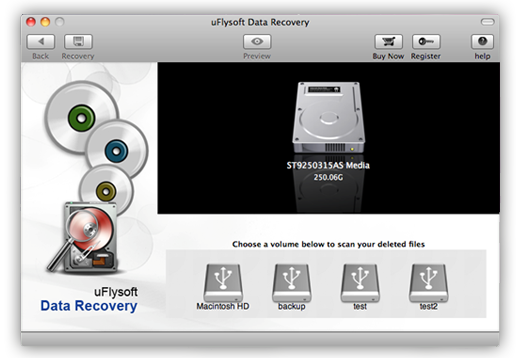
1. Install the application on your computer. (Worry about the fee? No need to do so. uFlysoft Data Recovery for Mac is free download/free scan application.)
2. Start scanning where the lost files were stored before after launching the program.
3. After scanning finished, click "Recover" and choose the path where you want to store the lost data.
All of these just cost you a few minutes, after that you will be able to achieve Mac data recovery operation successfully with this Mac data recovery tool.
