Recover Mac PDF Files with Ease
How to Recover PDF Files on Mac Easily?
PDF document often includes a lot of important information of your work or study, but it can be lost or deleted due to various reasons like accidental deletion, OS crash, emptying Recycle Bin, unintentional formatting or re-formatting etc. PDF files could get corrupt because of virus attack, software malfunction etc. These reasons can lead to PDF file loss. So have you ever thought how to recover lost PDF files on Mac?
Any Chances to Recover Los PDF Files on Mac?
The answer of this problem is absolutely "Yes". It's quite easy to get back deleted PDF files on Mac with PDF recovery software under Mac OS. Here we could like to strongly recommend uFlysoft Data Recovery for Mac for your reference. This program is the best Mac PDF Recovery program on the market, which allows users to recover any deleted or lost data from various disks. With this software, you'll never worry about the problem of data losing.
Data recovery is the process of salvaging data from damaged, failed, corrupted, or inaccessible secondary storage media when it cannot be accessed normally. In our data recovery tutorials, you can find the easiest solution for recovering data on computer, USB drive, external hard drive, mobile phone, digital camera, MP3/MP4 player, and other storage media.
Nowadays when data losses in Mac are frequent and causes of data loss are numerous. Where to find a complete and professional Mac data recovery software that can restore your lost files no matter it is due to system crash, virus attack, power failure, hardware corruption, software conflict and so on? Most Mac data recovery software on the market cannot deal with sudden and complicated situations for example, Mac hard drive data losses caused by damaged partitions and lost partitions. Therefore, you need an all-in-one Mac data recovery solution that performs PDF files recovery in most of cases. That's to use the professional Mac data recovery software-uFlysoft Mac Data Recovery which can satisfy your data recovery demands in all situations.
PDF Files Recovery Software-uFlysoft Data Recovery for Mac
To start with, you should take good care of the hard drive which the PDF files were stored before in order to maximize chances of Mac unformat. Do not attempt to use the disk drive to store or edit data. Do not let it meet physical damage either. All these are to make sure the formatted data is safe (as you know they are waiting on the sectors of the disk to be overwritten).
Next step is going to install uFlysoft Data Recovery for Mac on your Mac machine (avoid to install it in the formatted partition)
Open this data recovery program and then choose the formatted partition to be scanned. It would cost for a while if this hard drive has been used for a long time with large information on it.
After scanning, all lost that has been found will be listed out. Then you recover all your needed data. You'd better not recover those data to its original place unless you are sure all lost have been found.
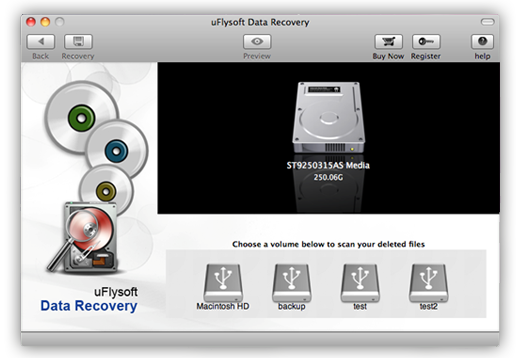
Tips
If you want to recover lost photos on Windows computer, just have a try on uFlysoft Photo Recovery for Windows.
