SSD Data Recovery-Recover SSD Data with Ease
What is SSD?
SSD shorts for the solid-state drive, is a data storage device using solid-state memory to store persistent data. It offers superior performance, uses less power, runs silently, shortens access time and is more resistant to shock than common hard drives, and solves the problem of physical constraints by replacing hard disk drives with high speed circuitry. Instead of a rotating disk, a solid state disk uses memory chips (typically DDR RAM or Flash Memory) to read and write data.
Gradually, more and more people are using SSD disk for its safer and more robust technology. Whatever, computer users still can be divided into two categories: ones whom have lost data and others whom will lose data too. Whenever data loss occurs, you need to recover data from SSD disk/card.
Possibility to Recover SSD Data
Just as with common hard disks, if the SSD drive data loss isn't caused by physical damage, it is possible for you to recover SSD data with a recovery program. Because when the data is deleted, formatted or lost due to other reasons, the place occupied by the data is only marked as "available to reuse", telling the system that new files can be stored here.
In order to maximize the chance of recovering data from your SSD drive, what comes first in your mind should to STOP using your SSD right now. Any new file you save on it could possibly overwrite your lost data, which means you may lose them permanently.
How to recover SSD data?
To recover SSD files, it's also very important to choose professional and effective SSD data recovery software. Here we humbly suggest uFlysoft Data Recovery for Mac, an easy-to-use but powerful SSD files recovery software to help you recover SSD data on Mac. It supports the recovery of videos, photos, music, documents, emails, archives and more deleted, formatted or lost due to other reasons from your SSD drive.
Without further ado, let's follow the simple but workable "3-step" operation to recover SSD together.
First of all, install the application on your Mac. (Worry about the fee? No need to do so. uFlysoft Data Recovery for Mac is free download/free scan application.)
Secondly, start scanning your SSD after launching the program.
The last but not least, after scanning is finished, click "Recover" and choose the path where you want to store the lost data.
All of these just cost you a few minutes, after that you will be able to achieve SSD data recovery successfully.
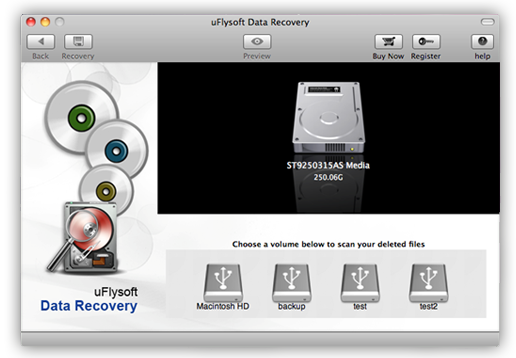
Tips
1. Do not store any new data on the SSD after the data loss happened or you may lose the old data forever.
2. If you are a Windows user, have a try on uFlysoft Photo Recovery for Win, a high reputation recovery application which helps you to recover your lost photo/audio/video files on your Windows PC in a short time!
