uFlysoft Mac Data Recovery Software Help You to Solve Data Loss Problem
Recovering deleted data from a Mac hard drive is generally possible because typically the actual data is not deleted. Instead, information about where the data is stored is removed. In this article I will explain how data is stored on a hard drive, what happens when files are deleted, what formatting a hard drive does, and why it is impossible to recover files after they were overwritten.
If you are interested in the organizational structure of a hard drive, please read this article then you will find something you need. For more information on how to recover deleted files, see the resources at the bottom of this article.
How Is Information Stored Digitally?
Digital information is stored in bytes. Each byte contains 8 bits. Each bit has a value, which is either 0 or 1. This way of storing data is called the binary numeral system as it uses two symbols, i.e. 0 and 1. Subsequently, any data stored on a computer is written in the binary code, which is a string of 0s and 1s.
What Happens When Data Is Deleted?
In a RAM module, the organizational structure is very flat. When data is removed from memory, the actual information vanishes instantly. Also, when power is lost, the capacitors quickly discharge and hence all information is lost.
The situation on a hard drive is completely different as information is stored in two ways. First, data is stored physically on the magnetic hard drive. Secondly, all stored data is managed by a file system, which creates an information table revealing the exact location of data, i.e. where on the hard drive a certain file is stored. This is necessary because one file can be stored in different locations across the hard drive. The operating system then uses this table to locate files and put together the pieces of large files.
When a file is deleted, typically only the information stored in the file system’s table is removed. Since it would take too long to delete the actual file, the physical location of the data remains untouched. When the operating system wants to store new files, however, it consults the table for available space. Since the location of the deleted files was marked as vacant, the operating system may then write new data over the old data, which terminally deletes that information.
What to Do to Solve the Data Deletion above?
To solve data loss problem and recover lost or deleted data, you can have a try on uFlysoft Data Recovery for Mac. Now let’s use Mac version to show you the methods to recover lost files in 3 easy steps.
1. Download this application on your Mac first. (For Windows OS users, just try uFlysoft Photo Recovery for Windows to recover lost media files.)
2. Run the software and select your hard drive to scan.
3. After scanning is finished, click the “Recovery” button, you will be asked where you want to save the recovered files. Just save them into a safe place where your lost files were not stored so that you can avoid file overwritten situation.
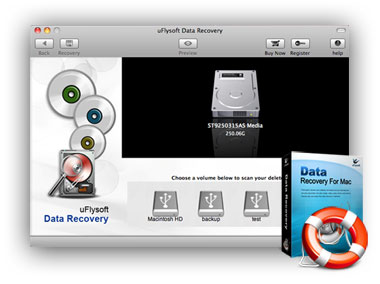
That’s it. That’s the easy “3-Step” operation for you to restore lost files with uFlysoft Data Recovery Software. So easy for you to handle, isn’t it? You can get the detailed info about Mac lost data rescue on here.
Related Articles
How to Do Image Recovery Easily?
