Data Recovery for Mac
uFlysoft Data Recovery for Mac is a professional data recovery tool for Mac users, with which you can recover all files that are lost, deleted, formatted or inaccessible from multiple devices on Mac.
- • Recover deleted, formatted and lost data fast in original quality;
- • Recover data from NTFS, FAT16, FAT32, FAT, HFS+, HFSX systems;
- • Recover lost data including videos, music, pictures, documents, emails and so forth;
- • Recover deleted data from Mac hard drive, external hard drive, iPod, USB drive, SD card, digital camera, mobile phone, MP3/MP4 player.
- • Compatibility: Fully support Mac OS X 10.11 Mountain Lion or lower Macs and Power PC.
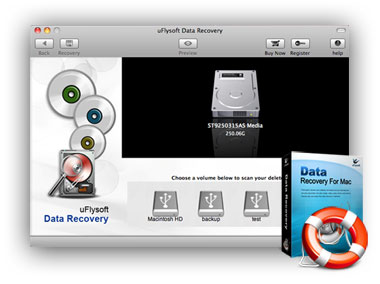
Easily recover all your lost data from Mac with uFlysoft Data Recovery for Mac in a safe way.
Here we will show you the tutorial of how to recover lost or deleted data with uFlysoft Data Recovery for Mac.
Please firstly open Data Recovery for Mac by double-clicking the application icon.
Step 1. Select and scan a partition or drive where your lost data located.
• A list of partitions found on the drives or other storage media found by the Mac data recovery software will be displayed. For mobile or camera, it will be recognized when it is set as PC mode. Or you can connect it to PC via card reader. Select the one that your lost files located.
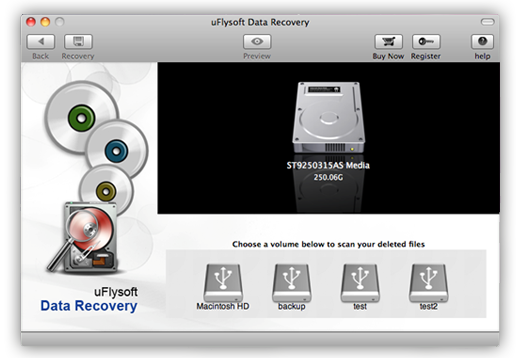
• Click 'Scan' to start scanning for files.

Note:
• The scanning time depends on which recovery mode is selected. Deleted File Recovery may take you only several minutes, while Raw Recovery may take you an hour or even few hours.
• You can pause or stop the scan in mid-process. For best results, you should allow the scan to complete.
Step 2. Preview and find out the files you need.

Click 'Recover' to proceed to destination selection interface. Or click Back to return to the partition selection interface.
• You can preview your images, documents, and archives before recovery.
• The scan results will be listed according to file formats and files can be sorted by names and size.

Step 3. Save the recoverable data anywhere you like.
• We highly suggest you select another directory which is different from the source one, in case it would eventually overwrite the source data. If there is only 1 partition, you can save the data on a removable device.
