BMP Recovery Software-Recover Lost BMP Files with Ease
About BMP Files
BMP stands for bitmap images and is used to store pictures or digital images. This format is also known as DIB file format because it is device independent bitmap. GUI i.e. graphical user interface subsystems use bitmap as their official image format like Microsoft Windows, GDI subsystems etc. This format stores bitmap digital images especially on Microsoft Windows and OS/2 operating systems. Images stored in bitmap format have file extension of .BMP or .DIB. Uncompressed BMP files can store 1bit per pixel to 32 bit per pixel of image which determines the quality of the image.
BMP Files Loss Situation
Have you lost BMP pictures from your computer? Is there any way to salvage lost bitmap files from the computer? How to recover lost, deleted, missing bitmap images from the system?
BMP format store the images in four blocks of data i.e. BMP file header, bitmap information, color palette and bitmap data. If any mishaps happen with any of these blocks then it may lead to BMP image corruption. As a result BMP file becomes inaccessible and user will not be able to view the image again. These types of situations often give rise to the data loss issues which are very hard to recover. Corruption of the BMP file generally occurs due to many reasons like virus attacks, partial formatting of BMP images, accidental deletion of BMP file, power interruptions while opening or closing BMP image etc. These problems cause the BMP digital pictures inaccessible due to corruption, damage, deletion and so on.
Prior to the advancement of technologies that we are using today retrieving lost, deleted or damaged file is really a back breaking task, but now it is possible. Actually when any file is deleted or lost from any storage media the file remains in it until it is been overwritten by any other file. So, the BMP file which is deleted is not overwritten then, it can easily be recovered if you find the right BMP recovery software.
uFlysoft Photo Recovery-Powerful Photo Recovery Tool
To recover lost BMP files, here we suggest you to have a try on uFlysoft Photo Recovery for Win. There is no need to worry the using skill; all you need to do is to follow the easy steps below to get back your lost BMP files with ease.
1. Install the application on your computer. (Worry about the fee? No need to do so. uFlysoft photo recovery software is free download/free scan application.)
2. Start scanning where the lost BMP files were stored before after launching the program.
3. After scanning is finished, click “Recover” and choose the path where you want to store the recovered BMP files.
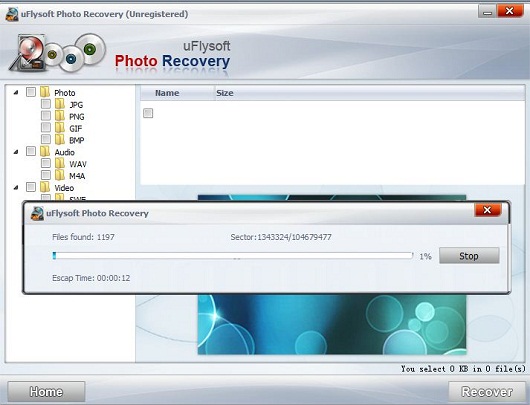
See? Only this easy “3-steps” operation you need, and then you can recover lost BMP files in a short time.
Tips
If you are a Mac user and want to recover lost files from Mac hard drive or recover data from any store devices on Mac, here we suggest you to have a try on uFlysoft Data Recovery for Mac.
