How to Recover iPod Music with Ease
About iPod
It's easy to forget that every man-made device, even one as nifty as the Apple iPod, has its faults. One day it's working fine. The next, it won't boot up until after a full system restore. All your media is gone down the proverbial drain.

A friend tries to load some of your music on his laptop, but mistakenly synchronizes your iPod with his own computer. A mere two clicks of the mouse is all it takes to lose your precious music and settings.
It is essential to make regular back-ups as you are told. But no doomsday scenario could get you to make the switch; something like that won't happen to you after all. Until it does. If you're reading this page, this might sound familiar.
Luckily it's not as hopeless as it might seem. Using uFlysoft powerful media data recovery software-Photo Recovery for Windows, it's remarkably easy to recover iPod music that has been recently deleted from your iPod by accident or by necessity. Read on for a complete walkthrough.
P.S. IMPORTANT: iOS devices are not supported yet. Apple doesn't allow mounting iPod Touch (as well as iPhone or iPad) as a disk, thus preventing the needed level of access for Photo Recovery to let it recover deleted data from these devices. So, only iPod Classic, Nano or Mini are supported; they should be mounted in mass storage mode (can be activated in iTunes).
How to Recover Music from iPod
uFlysoft Photo Recovery for Windows is specifically designed iPod recovery software, which provides absolute iPod music recovery of deleted, formatted, and lost music from iPod . With the help of iPod recovery software, you can recover music from iPod safely and easily by yourself.
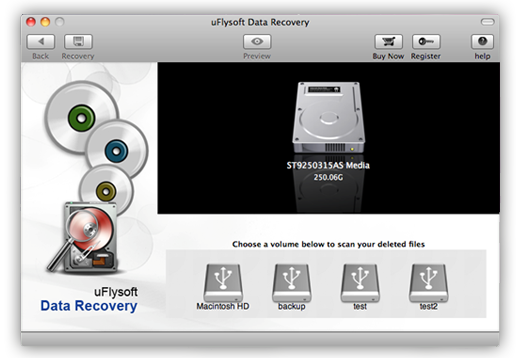
Step1. Download and Install uFlysoft Photo Recovery for Windows
Get the latest release of Photo Recovery from the uFlysoft website and install it on your computer.
Step2. Select Your iPod to Scan
When you launch the recovery software, you'll be presented with a list of all discernable storage media. Your iPod should be automatically recognized. Select the associated disk to scan your lost music. Remember that the chances of a full recovery decrease over time and with active use of your iPod, so don't wait too long if you need to recover music from iPod.
Step3. Recover iPod Music Files
After scanning your iPod, Photo Recovery Software will show you a list of files that can be recovered. When you've made a selection of files on your iPod that you wish to restore, click the Recover button at upon left of your screen.
Step4. Save the recovered Music
It is better for you to save the recovered music on hard drive or other external devices, not your iPod where you lost the music. This operation is for security consideration of data overwriting.
Tips
1. After picture loss happened, don’t use your iPod because the old data might be overwritten by the new data.
2. After recovering finished, don’t store the recovery pictures/videos/music files in the path where you lost them before or you will lose them forever.
3. If you are a Mac user, have a try on uFlysoft Data Recovery for Mac, the powerful data recovery software which enables you to recover Word, Excel and other files easily.
