Undelete Photos From Memory Card & Hard Drive
You have lost the only copies of precious photos, and you need to recover them. Recovering digital photos from CDs, hard drives, memory cards, digital cameras, iPods and other players is one of the most common photo recovery tasks. Digital storage media like memory card quites fragile compared to photographic prints, and digital camera users often make just a single copy of their precious pictures before deleting the original. This results in tragedy when the copy cannot be read.

If some of your irreplaceable photos seem to be lost: don't panic! Unless the medium on which they are stored has been physically damaged, there is a good chance that you can get them back. However, if the images were stored on a rewriteable medium such as a hard disk, CD-RW or memory card, some or all of the image files may have been overwritten. If this is the case, at least don't write to that disc or card any more until all the options for recovering the data have been exhausted.
What solution we need to take to restore the lost photo files? Let's just keep reading.
Things You Need to Do after Photo Loss Happened
Feel the above info cannot help you? You can have a try on the third-party photo recovery software-uFlysoft Photo Recovery for Windows. (This article is written for Windows users, if you are using Mac PC, uFlysoft also can help you a lot-uFlysoft Data Recovery for Mac can help you to recover not only photo but also other types of file on your Mac PC easily.)
uFlysoft photo recovery will recover lost, deleted and formatted digital photos on hard drive or removable media. Works with all hard disk and every type of digital card reader appearing as a drive letter in your local PC. If you have received an error: Media is not formatted would you like to format now? then uFlysoft Data Recovery will save the day! Don't lose great shots of those special moments! uFlysoft Data Recovery will recover them for you! Our data recovery software easily recovers lost digital photos, Audio & Video files from removable media as well as hard drives.
Steps of Using uFlysoft Photo Recovery Software
Part 1: How to Undelete Photos from Hard Drive with uFlysoft:
Step 1. Launch Photo Recovery.
Step 2. Select the hard disk where stored your lost files, and then click 'Scan' to start scanning for files.
Notes:
uFlysoft photo recovery will recover lost photos by deeply recovering, so it may take some time to finish the scanning process.
You can 'pause' or 'stop' the scanning in mid-process. For better results, you should allow the scan to complete.
Step 3. After uFlysoft finishing scanning, find out the files you need:
Click to preview the pictures to make sure the picture is the one that you need to recover.
Step 4. Click button, then a dialogue box will pop up for you to select a destination to save the recoverable data.
Part 2: Undelete Photos from Memory Card with uFlysoft:
Step 1. Download uFlysoft Photo Recovery software for free and lanuch it.
Step 2. Insert your Memory Card to Windows.
Step 3. Search and Select Memory Card, and then simply click 'Scan' to start scanning for the files.
Step 4. After uFlysoft finishing scanning, click to preview and find out the photos you need to recover.
Step 5. Click "Recover" button, then a dialogue box will pop up for you to select a destination to save the recoverable photos.
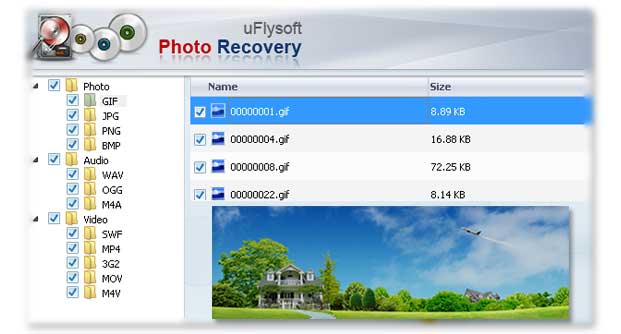
Useful Tips:
1.Note: Do Not store more photos using your Memory Card from which you need to recover lost / deleted image files in case the data is rewritten.
2. Wnat to know more skills? uFlysoft studio-our official website will offer you more so that you can get the useful tips you want.

Hot Products
Hot Topics
- How to Recover Your Deleted Photo Files
- Retrieve the Lost Image File
- Get Back Files from Emptied Mac Trash
- How to Recover the Lost Video Files
- Solution for Audio File Loss Situation
- Bring Your Lost Mac Word Document Back
- Solve Memory Card File Loss Problem
- Method for Smart Phone Photo Recovery
- Perform SD Card Photo Recovery Operation
- Rescue Your Lost Photos from iPhone