What we can do to Save the Lost Photo after the Disaster
Disaster, for example, the earthquake, rainstorm, or the hurricane Sandy, will make lots of people lose their home, even worst, their families. To face this situation, lives seems so weak that we look like cannot do anything. But we human being are the most strong and intellectual. After the disaster, we always have way to rebuild our home.
But how about the disaster of our memory? The memory with your families, your friends, your lover. I believe that most of people to use photo to store the best time of your memory, but if one day this memory has to face to the disaster-data loss, what can you do to save lost photos? Today we will show you a good way to fix this problem and rebuild this precious memory.
What cause this memory disaster?
The nature causes the earthquake, rainstorm and the hurricane. What cause memory disaster-photo loss? Here we bring you the answer.
We may lose the photo files saved on our computer or store device due to any of the below mentioned reasons:

Accidental Deletion: Accidental deletion of photos is one of the common reasons of losing them. There can be various causes of accidental deletion of photos, such as:
●Delete GIF files by pressing ‘Shift+Delete’ without backing up.
●Empty the ‘Trash’ on your Mac or “Recycle Bin” on your Windows computer without their backup.
Unexpected Formatting of Storage Device: Unwanted or unexpected formatting of storage device without taking their backup also leads to photo files loss. Some very prominent causes of formatting are:
●Virus infected storage device.
●Suddenly power outage while your machine is low battery but you are still using it.
What to do to save our precious memory again?
After learning the reasons, let’s find out the solution to solve this problem and save our precious memory.
To get back the photos which are full of our memory, you can try the photo recovery software. But which one is fit for you and no need skill to handle it? How about to have a try on uFlysoft Photo Recovery Software?
All you need to do is to follow the easy “3-step” operation below.
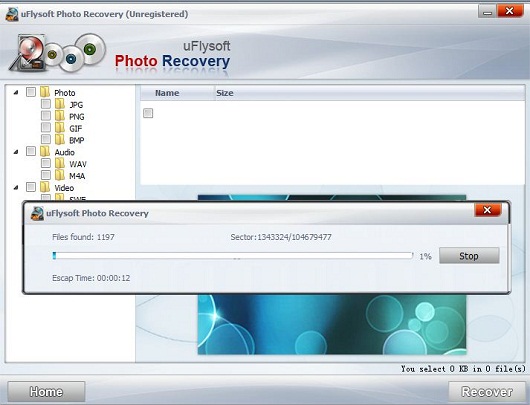
1. Install the free download uFlysoft Photo Recovery for Win application on your computer. (If you are a Mac user, use uFlysoft Photo Recovery for Mac.)
2. Launch the program and select your device where the lost photo files were stored and start scanning.
3. After scanning finished, click the button “Recover”, you will be asked where you want to store the files. DO NOT save the recovered files to the same path where you lost them before.
After the three easy steps, you will find all your lost precious memory-photo files are coming back to you again.
Tips
Not only a photo recovery tool, uFlysoft photo recovery software can also recover your lost audio and video files with ease.
